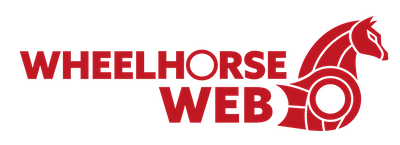Routine maintenance of any kind is probably one of the least sexy – but most important – parts of owning your own business. Website maintenance is no exception. DIY website builders like Squarespace include back-end software updates in their service so you don’t have to worry about it, but you do have to keep your website content current.
WordPress sites, on the other hand… If we had a conversation about Squarespace vs. WordPress, you probably remember me saying, “With great power comes great responsibility”? You must update your WordPress core, plugins and themes regularly. At least once a month is preferable and trust me, it’s for your own good! Outdated software increases the likelihood that your site will be hacked. And this is also bigger than you. Insecure websites can enable all kinds of nefarious activities in the dark corners of the Internet, so it’s no joke. Identity theft or actual theft are just a couple of bad things that could happen with the help of an insecure website and you may never even know what has occurred.
Okay, enough scary stuff. Fearmongering is not my intention. Updating your WordPress software weekly or monthly is best practice and it’s highly recommended. Most of the time, software updates are a cinch, but every once in a while they can be a real headache. Keep in mind that if you have a very popular site with lots of traffic, and/or if your entire business revolves around your website and downtime is not an option, all of these tips will be especially important for you. If that is your situation, you should probably be working with a professional. Otherwise, you can be as careful or as cavalier as you want according to your comfort level.
Tip #1: Create a backup of your website before doing an update
Essential. Updates are supposed to be relatively painless and most of the time they are. However, I’ve seen too many instances where an update ended in the loss of content that couldn’t be retrieved. Backing up your website (i.e. saving a copy of it in a safe place before you run the update) means that should something go awry, you always have your most current version. It may seem obvious but it’s worth saying: make sure you know how to restore the backup before you start messing around with your site. It’s much better to feel confident about your ability to restore a backup than to go about figuring it out once you’ve broken your site and there’s a heavy dose of urgency on the table. Stress-free is the goal.
Tip #2: Use a staging site to test updates before deploying them on your main site
Helpful. Whether you’re creating a new website, adjusting sitewide elements like the header, or testing out a new plugin, always mess around on a staging site first. Staging allows you to make all the mistakes, move stuff around, and test without affecting your site that is visible to the public. This is great when you hit that “Update” button and your staging site turns into the White Screen of Death, because you can stay calm knowing your real site is humming along happily and no one is the wiser. On the other hand, if you have great backups, it should only take a few minutes to get back online in an emergency like that. If the site has low traffic and there isn’t already a staging environment set up, I usually skip this step.
Tip #3: Update often
Important. WordPress puts out a lot of updates – a lot. I strongly recommend checking minimally on a monthly basis, and even better, on a bi-monthly basis, to see if there are updates to make. They will make your website look and function better. Some website owners like to wait until an update has been out for a week before putting it into action, which is not a bad idea. This gives the developers behind the update a chance to fix any serious problems that may have popped up when the update was released. Sometimes an update is released because a security vulnerability has been found. Doing those updates frequently helps you stay protected. For websites on our maintenance plan, we do updates three times per month.
Tip #4: Update only 1-2 plug-ins at a time
Helpful. If you find that you’ve missed a handful of updates, don’t install them all at once. Select 1-2 at a time and allow them to install fully, then move on to the next 1-2. Yes, this takes more time, but it also helps pinpoint the source of the problem if your site goes down or breaks. Of course, checking the site in between updates helps with this. In the event your site does go down due to an update and you need to restore from a backup, you can try doing the updates in a different order (save the troublesome ones for last) and sometimes that’s enough to do the trick.
Tip #5: Choose off-peak hours to update
Helpful. If you don’t want to mess with a staging environment or if your website has a relatively high volume of traffic, it doesn’t hurt to do the updates when fewer people are interacting with the site. If things go south, your cleanup efforts will be less public and less stressful. Even if things go smoothly, sometimes there can be a brief pause in the site experience or momentary glitchiness. “When is off-peak?” you may ask. Check out your Google Analytics data and see when users are most active. Then again, if you are always putting off your updates because you’re not very available between say 6-8 AM, here this: Just do it. It doesn’t matter that much.
Tip #6: Use reputable plug-ins and themes
Helpful. This one only applies if you’re building or modifying the site yourself. If you are working with me, this is my best practice. There are so many themes and plugins for WordPress out in the world, and not all of them are maintained well as they age. This can be especially true of free plugins that are made by individual developers rather than by Automattic or established plug-in and theme development businesses. Doing a little research into the software creators before implementing a tool will not only help you future-proof your site, but will give you a better chance of getting support if things go wrong. Typically, I look at the number of downloads/users and then snoop around the developer’s website to check out pricing plans, documentation and responsiveness in help forums to evaluate how on it they are.
Tip #7: Remove redundant/unused plug-ins and themes
Helpful. Redundant and unused plug-ins and themes can slow your load time due to database bloat. They can also be a security issue and they need to be updated, whether they are activated or not. Save yourself some time and effort in the long run by cleaning out all those random plug-ins you deactivated six months ago. Deactivated plugins probably aren’t going to cause glitchiness on your site (unless they invite a hacker in) but why do extra work with no benefit? WordPress will also automatically their new theme every year (ie. Twenty Twenty, Twenty Twenty One) and you’ll keep getting notifications to update them. Just delete the ones you’re not using. You can always re-install them for free.
Tip #8: Test your contact form
Important. You have a contact form on your site for several reasons, all of them important. If the form isn’t working correctly, you won’t get the submissions. Losing a potential customer due to a glitch is frustrating and avoidable. Test your contact form when you do your updates to ensure it’s working properly. I usually only do this when updating a plugin or theme that is directly related to the contact form.
Tip #9: Outsource your maintenance if you can’t do it
Very helpful. Your monthly maintenance is important. It does require a small time commitment and a certain level of technical knowledge. If you don’t have those, invest in a monthly maintenance plan with a reliable WordPress expert. Maintenance plans typically cost around $100 per month but can save you a whole lot more than that in reduced frustration and lost business due to website issues.
Follow-up question: What about automated updates?
Helpful… Sometimes. Many webhosts offer automated WordPress updates. This can be a good solution, but beware: if an update happens automatically and breaks your site, you may not notice until later. WP Engine has a nice feature built into their automatic updates where they test the update and compare screenshots of your site before & after, alerting you if there is a change so that you can do the updates manually. You will have to do some research (or contact us) into whether or not automated updates make sense for your situation.
For more information about our WordPress maintenance plans and how they can help your business, feel free to send us a message.